Introduction
The Steam Deck, equipped with an array of impressive features, stands as a beloved choice for gaming enthusiasts. However, its technological sophistication doesn’t eliminate the potential for occasional issues. One prominent problem users face is when the Steam Deck’s screen refuses to turn on, leading to substantial inconvenience and disruptions in your gaming endeavors. Promptly addressing these concerns is vital to maintaining your gaming experience. This guide offers insight into identifying the potential causes and solutions for a malfunctioning screen. It outlines a wide spectrum of strategies, from straightforward troubleshooting methods to intricate solutions, that might prove integral in returning your Steam Deck to optimal performance.

Common Causes of Screen Malfunctions
Understanding the common causes behind a non-responsive Steam Deck screen is crucial in saving both time and stress. The issue may stem from power management complications, insufficient device charge, or issues with the power connection or charger. Physical damage, though subtle, might also incapacitate the screen’s functionality, with scratches or abrasions as usual suspects. Software malfunctions and outdated firmware often contribute to screen issues, while overheating can impair components linked to display operations. Recognizing these symptoms helps evaluate whether a simple solution suffices or a comprehensive troubleshooting process is necessary.

Initial Troubleshooting Steps
Initiating your Steam Deck troubleshooting journey with basic steps can often resolve the issue of an uncooperative screen. Systematically addressing simpler problems serves as an efficient prelude to tackling more complex solutions.
Verify Power and Charging
- Confirm the secure connection of your power cable to both the Steam Deck and the power outlet.
- Test the outlet with another device to ensure its functionality.
- Employ the original charger and cable to prevent compatibility issues.
- Check for the charging indicator light to ascertain power reception by the device.
Inspect for Physical Damage
- Thoroughly examine the Steam Deck’s screen and body for visible damage or defects.
- Inspect for cracks or chips which might elucidate functionality problems.
- Ensure the absence of liquid exposure that could inflict internal damage.
Perform a Hard Reset
- Press and hold the power button for 10-15 seconds.
- Release the button and wait a few moments before powering on the device anew.
- Execute a hard reset to potentially clear system glitches maintaining the screen off.
Advanced Solutions and Techniques
Should initial strategies prove insufficient, engaging in advanced solutions may be necessary to address deeper technical issues with your Steam Deck.
Connect to an External Display
- Interface your Steam Deck with an external monitor via the correct adapter.
- Should the external display function correctly, the problem likely rests within the Steam Deck’s screen.
- Examine the output for discrepancies to affirm internal display malfunctions.
Check for Software and Firmware Updates
- Within your Steam Deck’s system settings, accessible through an external display if necessary, search for software updates.
- Verify that all screen-related drivers are up to date.
- Restart the device to implement changes and reevaluate screen functionality.
Boot in Safe Mode
- Completely shut down the Steam Deck.
- Hold the power button alongside the designated safe mode key to initiate safe mode (reference your user manual for specifics).
- Within safe mode, diagnose potential software conflicts contributing to screen issues.
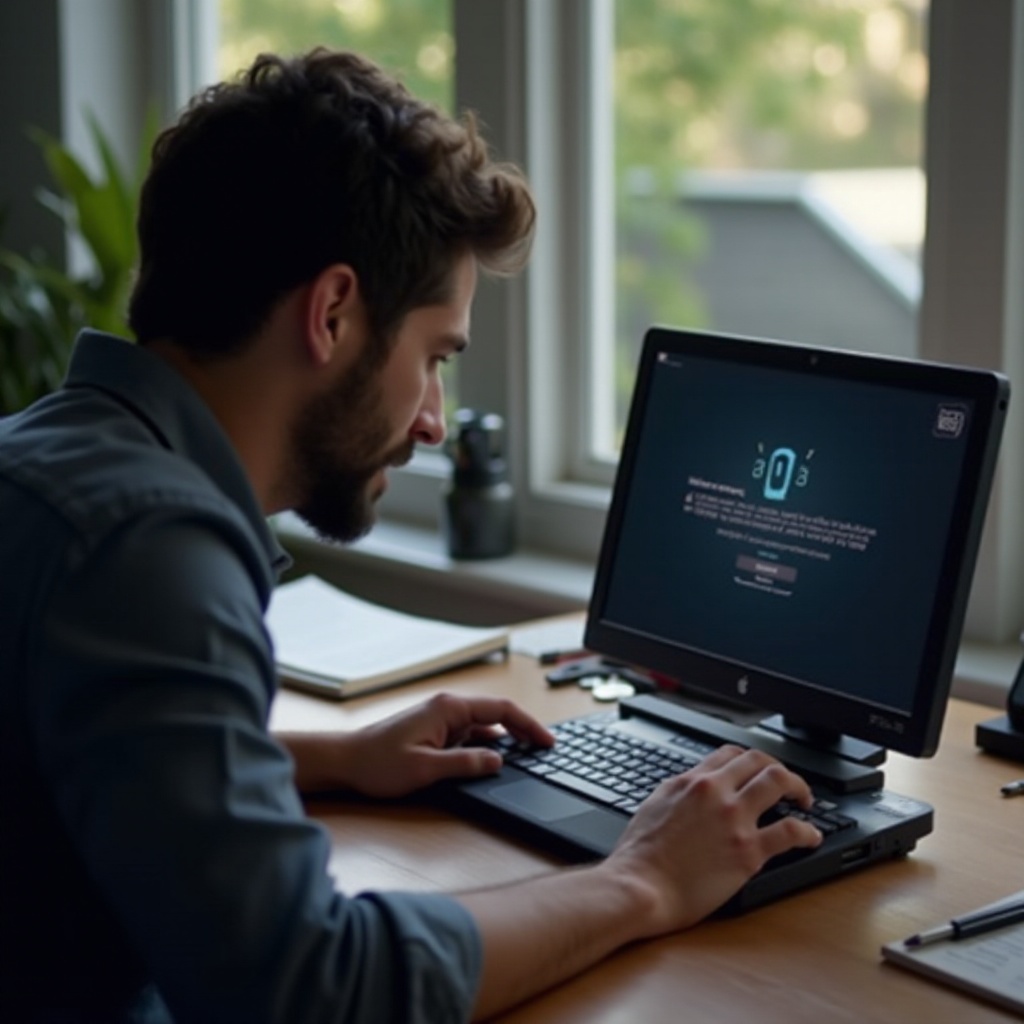
When to Contact Professional Support
If your screen remains unresponsive despite exhaustive troubleshooting attempts, considering professional assistance is prudent. Reach out to support services to leverage their expertise in diagnosing hardware issues beyond basic troubleshooting. Documentation of your procedures assists support personnel in grasping the issue’s extent, enhancing the prospect of an efficient resolution.
Preventing Future Screen Issues
Guarding your Steam Deck against future screen hindrances involves prudent usage and regular maintenance. Utilize the original charging arrangement to fend off power-related conundrums. Incorporate a protective case to safeguard against physical damage. Routine software updates and maintenance assessments can avert glitches from emerging. Monitor potential overheating signs by maintaining the device in well-ventilated settings during extensive gameplay.
Conclusion
A non-responsive screen shouldn’t signal despair for your Steam Deck. This troubleshooting guide equips you with steps to both diagnose and remedy common screen issues. By tackling these problems methodically, you enhance the chances of restoring your device’s functionality. A conscientious approach to care and frequent updates helps prevent future complications, ensuring uninterrupted, enjoyable gaming.
Frequently Asked Questions
What should I do if the Steam Deck screen remains black after a reset?
If the screen remains unresponsive after a hard reset, try connecting the device to an external display to check for internal display issues.
Can software issues cause the screen not to turn on?
Yes, software glitches and outdated firmware can result in display malfunctions, making it essential to perform regular updates.
How much does it typically cost to repair a Steam Deck screen?
Repair costs for a Steam Deck screen can vary, generally ranging from $100 to $300, depending on the damage and service provider. Always consult with authorized repair centers for exact quotes.