Introduction
Experiencing microphone issues on your PC can be incredibly frustrating, especially when effective communication is crucial. Whether you’re participating in an online meeting, gaming with friends, or recording content, a malfunctioning microphone can disrupt your plans. Fortunately, identifying the cause of microphone problems is not as daunting as it might seem. This guide outlines common reasons for microphone issues, initial checks, adjustments to settings, and driver updates. By following these steps, you’ll be on your way to resolving the microphone problem.

Common Reasons for Microphone Malfunction
Microphones may stop working for various reasons, from software glitches to hardware malfunctions. One common issue is incorrect settings, where the PC isn’t configured to use the microphone. Outdated or corrupt drivers can also cause your microphone to malfunction. Hardware problems, such as a faulty mic or port, are another possibility. Understanding these common issues is crucial for troubleshooting effectively. With this knowledge, you can address the problem and restore your microphone’s functionality.
Initial Checks to Fix Microphone Issues
Before delving into more complex solutions, start with some basic checks:
- Physical Connections: Ensure your microphone is securely plugged into the correct port. Many PCs have separate ports for input and output, so it’s essential to verify the connection.
- System Reboot: A simple reboot of your PC can resolve temporary glitches affecting the microphone.
- Mic Switch: Check if there’s a physical mute switch on your microphone and ensure it’s off.
- Functionality Test: Test the microphone on another device to determine if the issue originates from the mic itself.
These straightforward steps can often resolve microphone issues without further intervention.
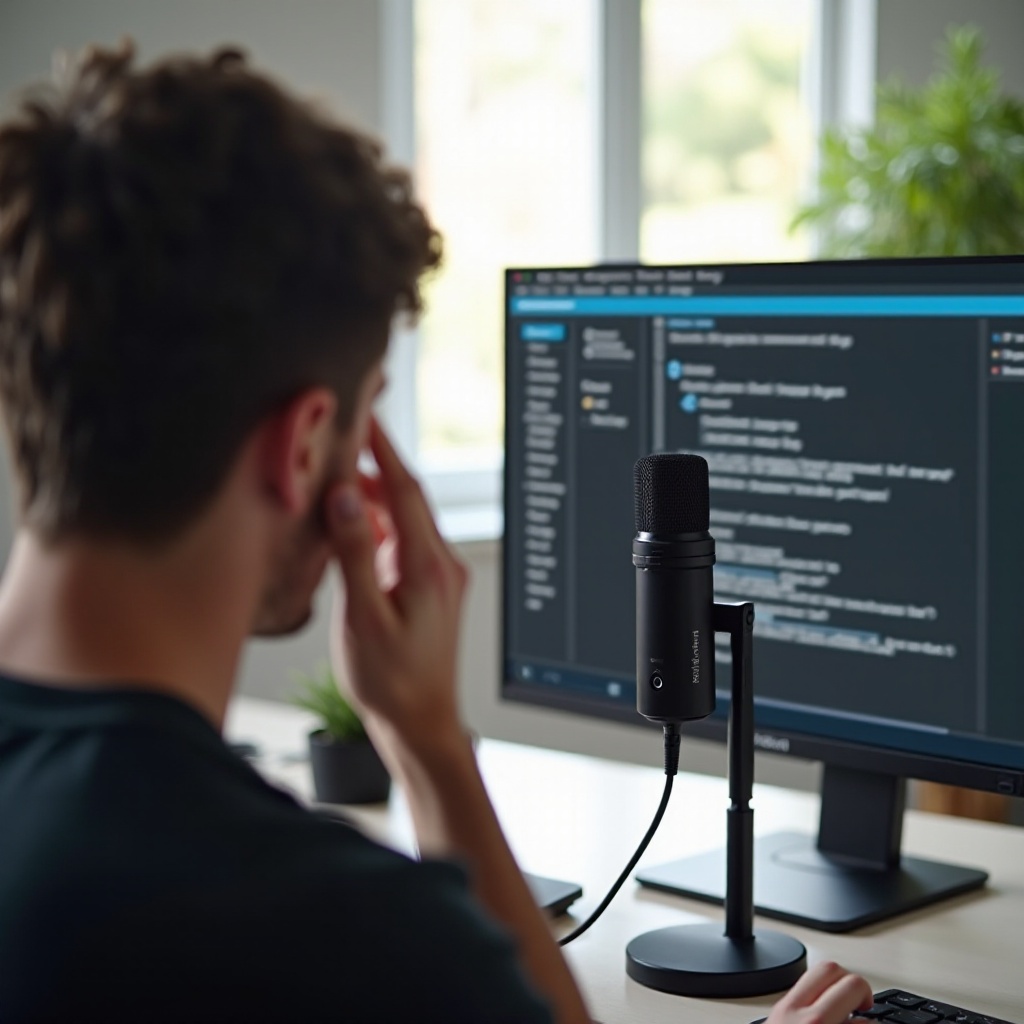
Adjusting Your Windows Settings
Having completed the initial checks, turn your attention to adjusting the Windows settings.
Navigating the Sound Settings in Windows
Begin by right-clicking the sound icon in the system tray and selecting ‘Sounds’. This action will open the Sound settings window where you can manage your audio input and output devices.
Selecting the Correct Default Microphone
Navigate to the ‘Recording’ tab in the Sound settings. You’ll find a list of recording devices; right-click your microphone and choose ‘Set as Default Device’. This ensures that the PC acknowledges it as the primary input source.
Configuring Input Levels
While still in the Sound settings, right-click on your microphone again and select ‘Properties’. Proceed to the ‘Levels’ tab and adjust the input volume. Ensure that the microphone picks up sound effectively without any distortion by moving the slider.
These adjustments are essential for ensuring your PC supports the microphone’s functionality correctly.
Updating Drivers and Software
Outdated or corrupt drivers can lead to microphone failures. Keeping your drivers up to date ensures optimal performance.
Identifying Outdated or Corrupt Drivers
To check for driver issues, open ‘Device Manager’ from the Control Panel. Browse to ‘Audio Inputs and Outputs’ to locate your microphone. A yellow exclamation mark next to it indicates a problem.
Steps to Update Drivers
- Right-click the microphone listed in Device Manager.
- Choose ‘Update Driver’.
- Select ‘Search automatically for updated driver software’.
This process prompts Windows to auto-search and install any available updates.
Ensuring Application Compatibility
Some applications might not be compatible with certain driver versions. Try updating the specific application or using a different program to verify compatibility and functionality.
Regular updates help prevent software conflicts, ensuring that your microphone works seamlessly with your PC.
Advanced Troubleshooting Methods
If your microphone remains non-functional, consider diving into advanced troubleshooting techniques.
Using Windows Troubleshooter
Search for ‘Troubleshoot Settings’ via the Start menu. Under ‘Update & Security’, select ‘Troubleshoot’. Pick ‘Recording Audio’ and adhere to the prompts. Windows will attempt an automatic diagnosis and resolution of microphone issues.
Testing Mic with Third-Party Software
Programs like Audacity or Voice Recorder can be used to test your microphone. If these detect sound, the issue might be specific to another application’s settings.
Checking for Hardware Conflicts
Enter the BIOS/UEFI settings to ensure all audio components are enabled. Refer to your system’s manual for guidance. Disable any unnecessary components that might conflict with microphone usage.
These thorough methods can refine your troubleshooting approach, paving the way for a final resolution.

When Professional Help Might Be Needed
After exhausting these troubleshooting methods, persistent issues might necessitate professional aid. If your microphone still remains unresponsive, contacting a technician or the manufacturer’s support team may be prudent. Hardware faults, such as damaged connectors or internal wiring, often require expert repair. Professional intervention ensures accurate diagnostics and solutions, leading to reliable microphone performance in the future.
Conclusion
Addressing a malfunctioning microphone on your PC requires a combination of checks, settings adjustments, and driver updates. By following these steps, you equip yourself with the necessary tools to troubleshoot and resolve common microphone issues. Regular updates and careful handling of hardware can prevent future problems. Empower yourself with this knowledge to maintain clear and effective communication.
Frequently Asked Questions
Why is my microphone not detected by my PC?
Detection issues can arise from incorrect port connections, disabled device settings, or incompatible drivers. Ensure the microphone is enabled and properly connected.
How do I test if my microphone is working on Windows?
You can use the Sound settings to check levels or employ programs like Audacity. Examine the sound wave patterns to confirm functionality.
Can a faulty mic port cause these issues?
Yes, a faulty mic port can lead to connectivity and functionality problems. Test the microphone with a different port or device to assess the port’s condition.