Introduction
In today’s digital landscape, capturing your screen holds immense utility for both professionals and hobbyists. Whether you’re crafting a tutorial, recording your gameplay, or saving online conferences, screen recording in Windows 11 simplifies the task and makes it incredibly efficient. With its inherent tools, there’s no necessity for extra software, and by mastering the screen recording shortcuts available in Windows 11, you can boost your productivity and streamline your workflow. This comprehensive guide will delve into these shortcuts, demonstrate how to customize them to your individual needs, and offer troubleshooting advice for common issues that may arise.

Benefits of Screen Recording on Windows 11
Screen recording on Windows 11 presents a myriad of advantages. Notably, it preserves crucial information by documenting workflows, making it ideal for creating detailed training materials. For gamers, it is a great way to record gameplay, offering a unique opportunity to showcase your skills or analyze strengths and weaknesses. Additionally, educators and content creators benefit by effortlessly sharing knowledge in a visual format. Windows 11 supports high-quality recording, which means your visual content remains exceptionally sharp. These features mark a noticeable upgrade from previous Windows versions, centering on user convenience and efficiency.
Default Screen Recording Shortcuts in Windows 11
One of the striking conveniences of Windows 11 is its array of default shortcuts designed to make screen recording quick and seamless. The Xbox Game Bar, integrated directly within Windows 11, facilitates these actions:
- Win + G: Opens the Xbox Game Bar interface.
- Win + Alt + R: Initiates or concludes a recording session.
- Win + Alt + M: Mutes or unmutes the microphone during recording.
These shortcuts are intuitive and readily accessible, ensuring a hassle-free process when recording your screen. Understanding these shortcuts is essential for anyone aiming to harness Windows 11’s full potential. Equipped with this knowledge, you can proceed to customize and expand these tools to accommodate your personal preferences.
Setting Up and Customizing Shortcuts
Accessing the Shortcut Settings
To tailor your screen recording activity to better suit your preferences, accessing the shortcut settings is your initial step. Open the Xbox Game Bar by pressing Win + G, then proceed to settings by clicking the gear/settings icon. From there, dig into the ‘Shortcuts’ section, where you’re afforded the ability to view and customize existing key mappings. This adaptability simplifies the process of altering shortcuts.
Customizing Key Mappings for Convenience
Customizing key mappings can tangibly enhance your productivity by facilitating swifter access to screen recording features. To alter the default shortcuts:
– Launch Xbox Game Bar with Win + G.
– Click on the settings icon.
– Navigate to the ‘Shortcuts’ tab.
– Select a function and input your desired key combination.
Tailoring shortcuts ensures they organically integrate into your existing workflow. This personalization empowers you to adapt the system to your unique needs, making the screen recording process smooth and intuitive. Upon mastering these personal touches, you’ll be poised to explore more advanced recording options.
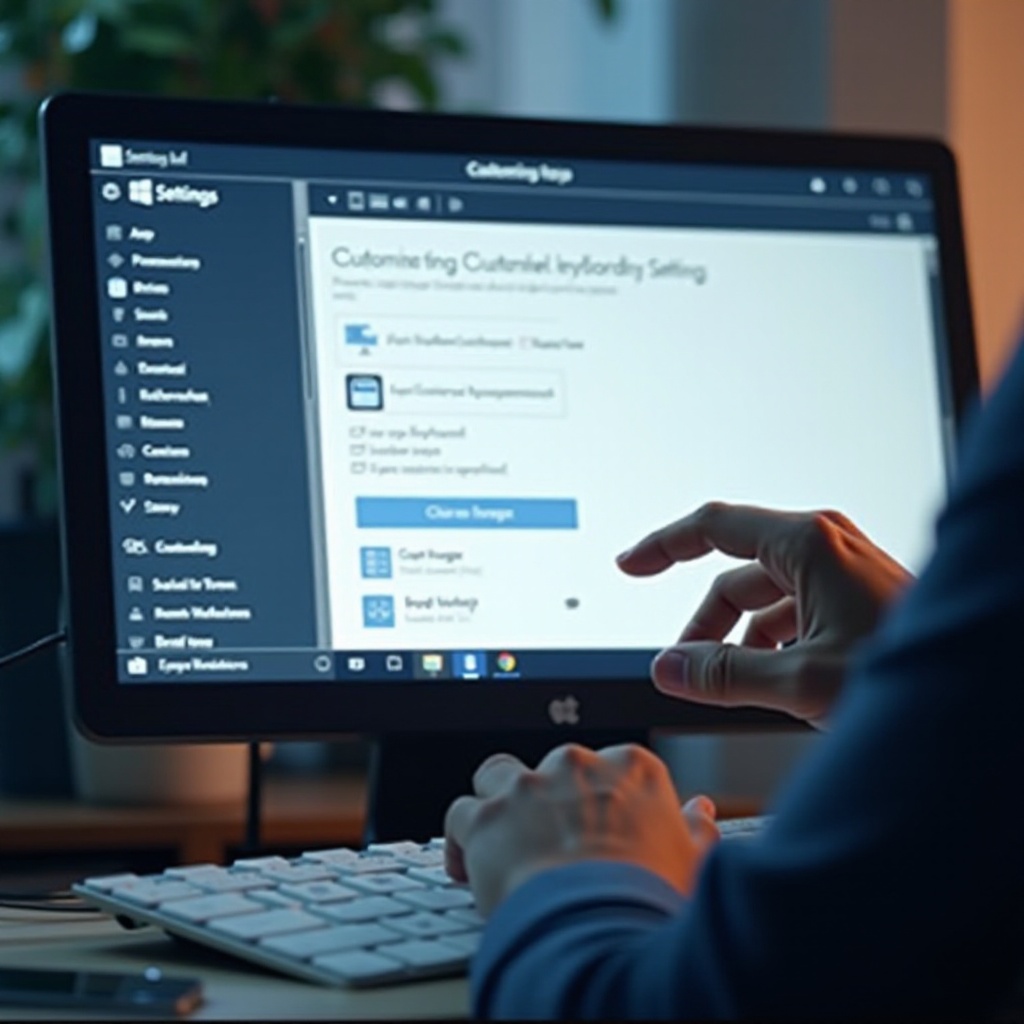
Exploring Advanced Screen Recording Options
Integrating Third-Party Apps
While Windows 11 houses extensive screen recording features, integrating third-party applications can greatly enrich your experience by offering additional functionalities. Tools such as OBS Studio and Bandicam provide advanced capabilities like multi-scene recording and enhanced video editing options. Incorporating these applications allows for broader customization possibilities for users with specialized recording requirements.
Adjusting Quality and Audio Settings
Windows 11 grants you the liberty to adjust quality and audio settings of your recordings to satisfy the varying demands of different projects. To manipulate these settings, head over to the Xbox Game Bar, select settings, and then click on ‘capturing.’ Here, you can tweak video quality, frame rates, and audio inputs. Establishing these parameters ensures every recording meets its intended purpose with maximum efficiency and clarity.
Troubleshooting Common Screen Recording Issues
Fixing Shortcut Malfunctions
If your screen recording shortcuts aren’t operating as anticipated, troubleshooting can often resolve the issue. Start by checking for system updates that might impact the Xbox Game Bar. Additionally, ascertain that no software conflicts exist by perhaps terminating unnecessary applications. Restarting your computer might also clear up minor bugs causing shortcut malfunctions.
Solving Quality and Performance Problems
Subpar recording quality or performance issues might arise from default quality settings that fail to meet your requirements. Adjust them within the Xbox Game Bar settings to higher frame rates or resolution. Furthermore, ensure your device meets the necessary system requirements as outdated drivers could contribute to performance issues. Explore upgrading hardware if persistent problems continue to compromise recording tasks.
Conclusion
Commanding screen recording on Windows 11 significantly enriches your experience, whether you’re an avid gamer, an educator, or a professional in need of efficient documentation. By leveraging the built-in shortcuts, customizing according to your workflow, and integrating third-party applications as necessary, your recordings can attain optimal clarity and quality. These capabilities, when combined with solutions to common troubleshooting problems, empower users to maximize Windows 11’s full potential.

FAQs
Frequently Asked Questions
How do I record my screen on Windows 11 without third-party apps?
Windows 11 includes built-in screen recording through the Xbox Game Bar. Simply press ‘Win + G’ to open the Game Bar and then use ‘Win + Alt + R’ to start or stop a recording.
Can I change the default Xbox Game Bar shortcut?
Yes, the Xbox Game Bar shortcuts can be customized. Open the Game Bar using ‘Win + G’, go to settings, and navigate to the ‘Shortcuts’ section to adjust existing key mappings.
Why is my screen recording lagging in Windows 11?
Lagging may occur due to insufficient system resources or outdated drivers. Ensure your device meets Windows 11’s requirements, update drivers, and close unnecessary tasks before recording to enhance performance.