Introduction
In the world of gaming, flexibility is key, and changing the game version on Steam allows just that. Whether you’re drawn to a beta version for its cutting-edge features or wish to revisit an older version for nostalgia, knowing how to switch between versions is crucial. This guide will help you navigate these changes, ensuring a seamless and enjoyable gaming experience tailored to your preferences.

Understanding Game Versions on Steam
Steam is a powerhouse in gaming, offering continuous updates that refine gameplay, introduce new features, and enhance performance. Yet, not all updates meet every gamer’s expectations or needs. Some players lean towards older versions for personal preferences, such as beloved features, or because certain game mods require them. Familiarity with the different versions available on Steam empowers you to choose the one that complements your gaming style and technical setup.
Transitioning from this understanding, let’s delve into the motivations behind switching game versions and how it can benefit your gameplay.
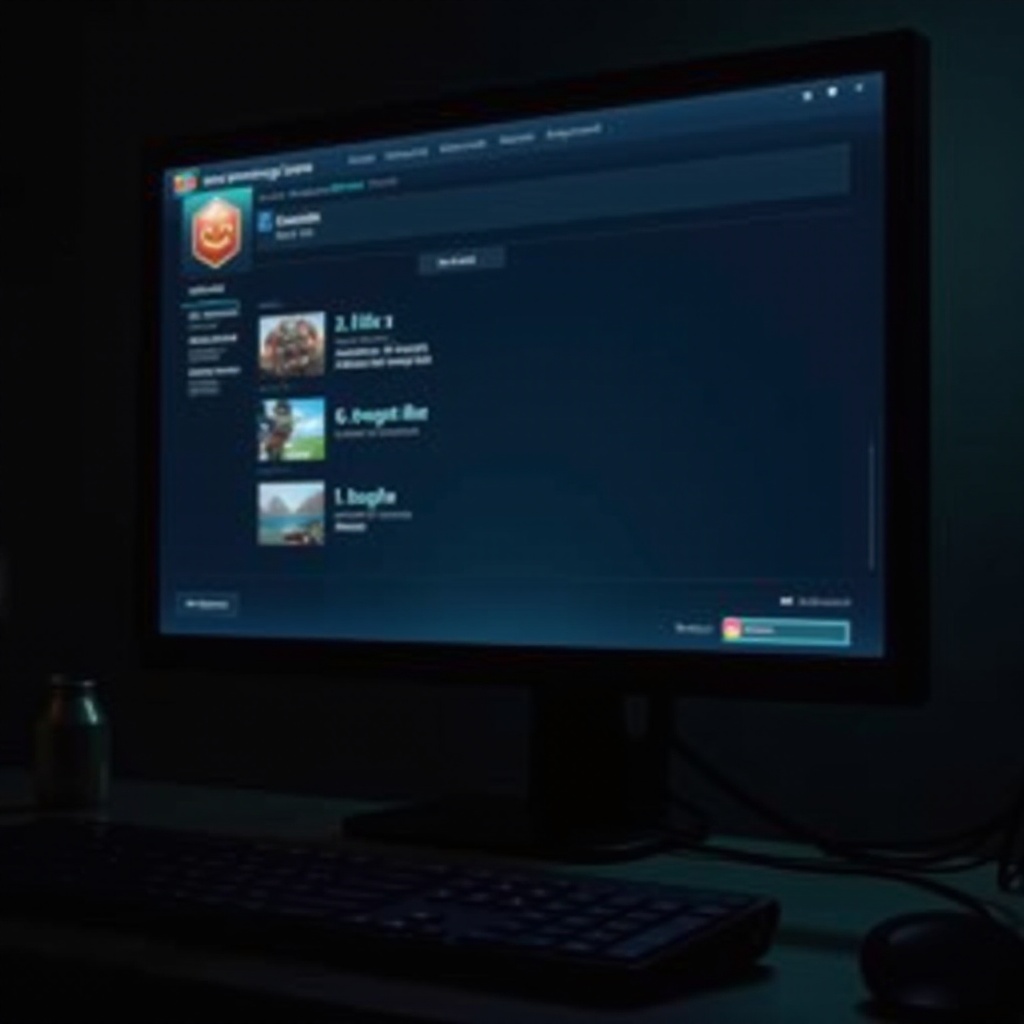
Why You Might Want to Change Game Versions
The need to change game versions stems from various factors. Gamers might seek specific features unique to older versions, or require compatibility with certain mods. Moreover, updates sometimes introduce bugs or incompatibility with particular hardware setups, necessitating a reversion. Whether it’s to capture the essence of nostalgia or resolve technical issues, having the ability to toggle between game versions is essential for a personalized gaming experience. By aligning your game with your needs, the joy of gaming reaches new heights.
With reasons to change clearly outlined, let’s proceed with preparing for the switch to ensure a streamlined experience.
Preparing to Change Game Version on Steam
Before making changes, backing up your game data is vital to prevent any potential loss. Also, verifying your system’s storage capacity is important, as different versions may have varying requirements. Proper preparation minimizes interruptions and protects your game progress, allowing for a smooth transition.
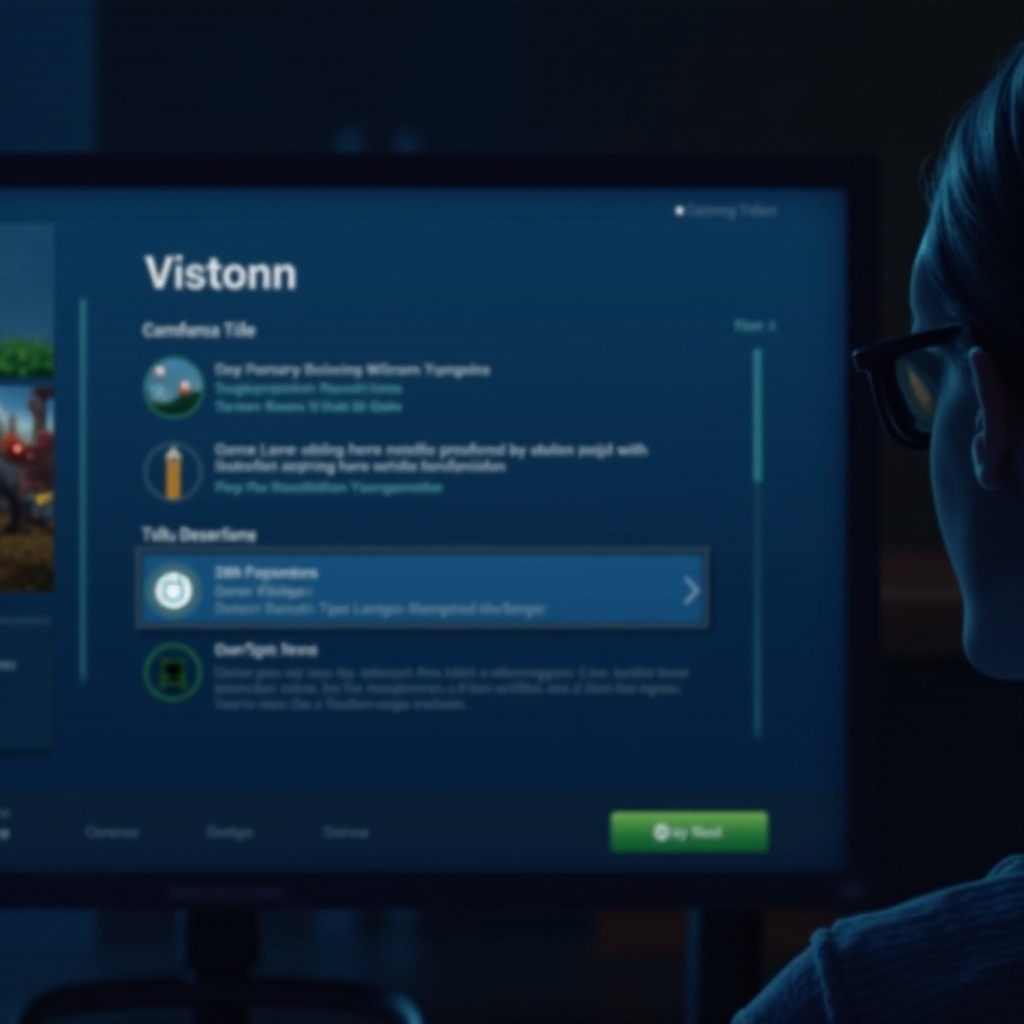
Step-by-Step Guide to Changing Game Version on Steam
Here’s a detailed guide on switching game versions effectively.
Accessing Your Steam Library
- Launch the Steam client and log into your account.
- Navigate to the ‘Library’ section to view all installed games.
Navigating Game Properties
- Right-click on the desired game to access options.
- Select ‘Properties’ from the dropdown.
- In the properties window, locate and click on the ‘Betas’ tab.
Selecting and Installing the Desired Game Version
- Within the ‘Betas’ tab, a dropdown menu labeled ‘Select the beta you would like to opt into’ will appear.
- Choose your desired game version from the list. If no versions are listed, it means alternate versions aren’t available for this game.
- Exit the properties window, and the game will start updating to the chosen version.
- Once the update finalizes, launch the game and enjoy the newly selected version.
Navigating through changing game versions can sometimes lead to issues. Here’s how to address them.
Troubleshooting Common Issues When Changing Game Versions
Occasionally, the installation of the chosen version might encounter problems. Ensure a stable internet connection, as interruptions can disrupt the process. If a preferred version isn’t visible, confirm its availability with the game developers. Additionally, antivirus programs can occasionally interfere; temporarily disabling them may resolve issues. Keep in mind, rolling back versions in cloud-saved games can affect compatibility. In case of continual errors, revisiting the outlined steps or consulting Steam community forums could provide solutions.
Proper management aids in mitigating these issues for a hassle-free experience.
Best Practices for Managing Game Versions Effectively
To ensure future smooth sailing, keep a record of preferred game versions and stay up-to-date with developer announcements and forum discussions. Frequently back up your saved games to an external source for added security during version transitions.
Switching game versions with ease lets you curate your gaming experience, aligning it with personal preferences for optimal enjoyment.
Conclusion
Mastering how to change game versions on Steam unlocks a world of possibilities, granting gamers the ability to tailor their experiences fully. This guide ensures that shifting between game updates and iterations remains seamless. Stay informed, explore various versions, and engage in gaming on your own terms. Enjoy the freedom to customize your adventure and enhance your gaming journey on Steam.
Frequently Asked Questions
How can I revert back to a previous version if there’s a problem with the update?
Simply follow the step-by-step guide above, selecting the prior version from the available options.
Will changing the game version affect my saved games?
It could, particularly with major updates introducing new mechanics. Back up saves beforehand.
How long does it typically take for a version change to complete?
The time varies based on the game’s size and internet speed, typically ranging from a few minutes to an hour.