Introduction
Chromebooks are known for providing a seamless and reliable computing experience, but securing your device remains essential, especially in shared settings. By effectively locking your Chromebook, you can safeguard your data against unauthorized access and tampering. Understanding and utilizing the appropriate security measures is crucial in preventing others from signing out or altering your settings. This comprehensive guide offers a detailed approach to locking your Chromebook and safeguarding your information. From exploring fundamental security features to enhancing them and troubleshooting potential issues, this guide is invaluable for students, professionals, and casual users alike, aiming to secure their digital environment.
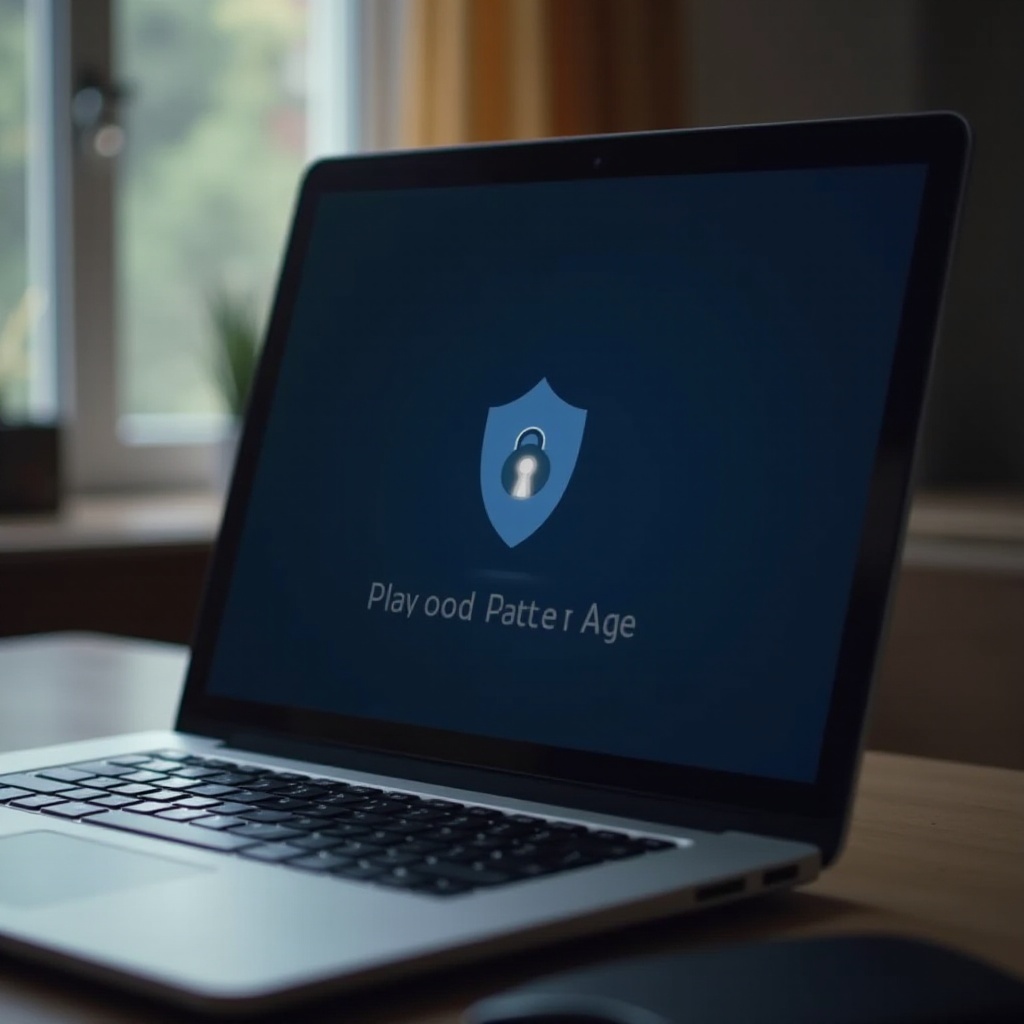
Understanding Chromebook Security Features
Chromebooks are designed with an intrinsic layer of robust security features aimed at protecting users. Operating on Chrome OS, Chromebooks utilize sandboxing technology to ensure web pages and applications operate within isolated environments, minimizing the risk of malware spread. Verified boot enhances system integrity by scanning for tampering and reverting to a trusted version when anomalies occur. Furthermore, automatic updates keep your device running the latest software, effectively shielding it from vulnerabilities.
The user-centric design of Chromebooks ensures that security settings are easily accessible, allowing users to manage their privacy preferences efficiently. This understanding forms the foundation for the subsequent steps on optimizing these inherent features. By recognizing these basics, we pave the way for customizing your settings to prevent unauthorized sign-outs. So, let’s dive into the steps required to lock your Chromebook.
Steps to Lock Your Chromebook
Setting Up a Strong Password
- Choose a Complex Password: A strong password includes a combination of uppercase letters, lowercase letters, numbers, and symbols. Avoid obvious phrases or sequences.
- Change Password Regularly: Regularly updating your password can significantly reduce the risk of unauthorized access.
Enabling Automatic Screen Lock
- Access Settings: Click on the time at the lower-right corner of your Chromebook. Then select the gear icon to open settings.
- Find Privacy Settings: Navigate to the “Security & Privacy” section.
- Set Automatic Screen Lock: Enable automatic screen lock for when your device sleeps, implementing a shorter timeframe for automatic locking.
Using Powerwash for Protection
- Navigate to Settings: Go to “Advanced Settings” and locate the “Powerwash” option.
- Back Up Data: Make sure all necessary data is backed up before initiating a powerwash, which restores your device to its original settings.
- Perform Powerwash: Click “Reset” to execute a powerwash and remove any unfamiliar accounts or settings.
By implementing these measures, you can bolster the foundational security features of your Chromebook. Now, let’s turn our attention to preventing unauthorized sign-outs by managing user access and configurations.
Preventing Unauthorized Sign-Outs
Managing User Accounts and Access
- Restrict User Accounts: Limit sign-in permissions by setting specific account restrictions in the “People” section of the settings.
- Disable Add Users: Turn off the option that allows new account additions directly from the Sign-In screen.
Configuring Guest Mode Properly
- Access Guest Mode Settings: Head to the “Security & Privacy” settings to find the “Guest browsing” option.
- Disable Guest Mode: Switch off guest browsing to prevent users from accessing the Chromebook without an account.
Utilizing Third-Party Security Tools
- Research Reputable Tools: Choose applications renowned for strengthening Chromebook security.
- Install Extensions: Add security-focused extensions from the Chrome Web Store to provide additional layers of protection.
By adopting these preventive measures, you can significantly enhance the security of your device. Let’s proceed to discuss more advanced security configurations to further fortify your Chromebook.
Advanced Security Configurations
Two-Factor Authentication
- Enable 2FA: Navigate to your Google Account settings to activate two-factor authentication for enhanced security.
- Choose 2FA Method: Opt for verification methods such as SMS codes or authenticator apps.
Using Virtual Private Networks (VPNs)
- Select a Reliable VPN: Opt for a VPN service with strong security protocols and privacy agreements.
- Install and Connect: Download the VPN app from the Chrome Web Store and establish a connection to secure internet data.
Regular Software and Extension Updates
- Check for Updates: Regularly update Chrome OS and installed extensions to patch security vulnerabilities.
- Enable Auto Updates: Activate automatic updates to receive timely security patches.
These advanced configurations strengthen your security setup further, making your device a formidable challenge for potential intruders. Let’s now address potential problems with security using effective troubleshooting techniques.
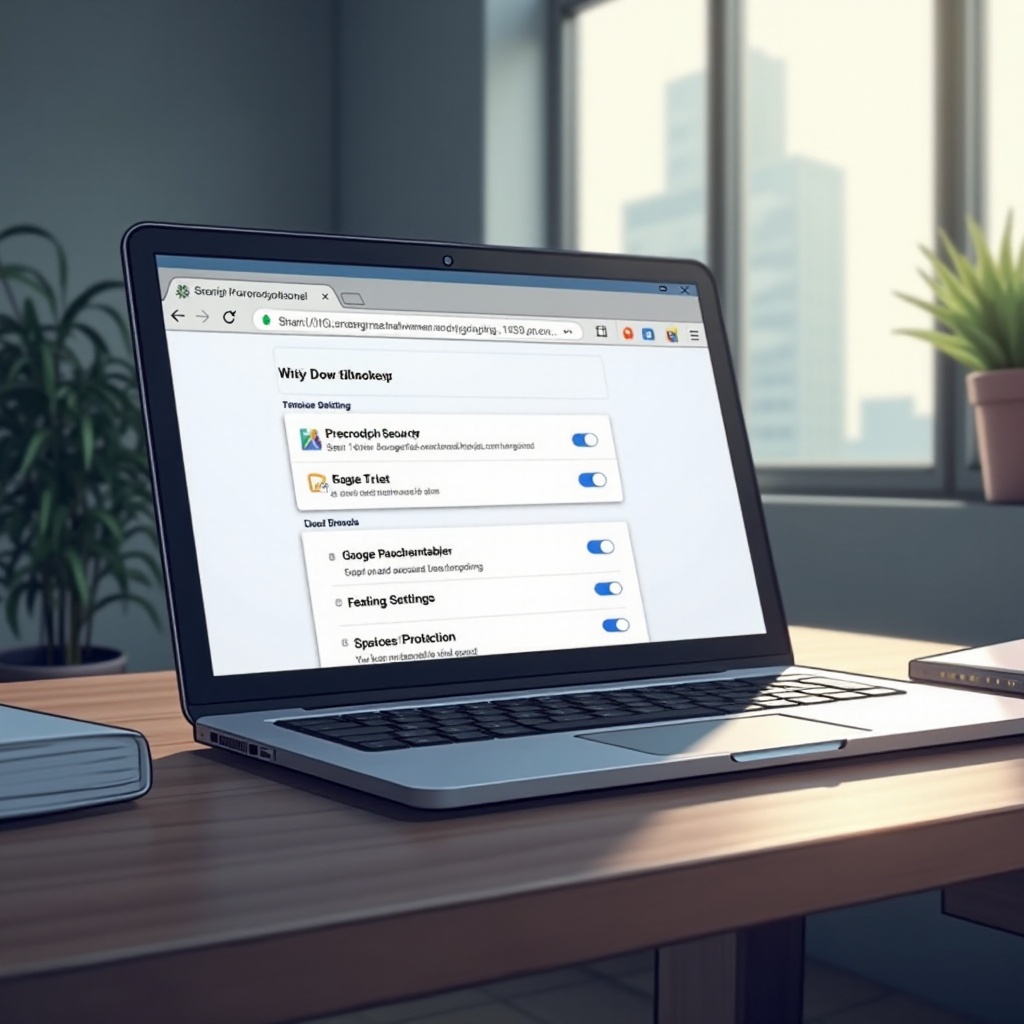
Troubleshooting Security Issues
Detecting Unauthorized Access
- Review Recent Activity: Examine your account activity in Google Account settings for any unfamiliar logins.
- Audit Installed Apps: Regularly review installed applications for any unfamiliar or suspicious entries.
Recovering from Security Breaches
- Change Passwords Immediately: Immediately update passwords for accounts and services connected to your Chromebook.
- Restore Settings: Use Powerwash to revert your Chromebook to factory settings if a security breach is suspected.
These actions are critical in maintaining the security of your Chromebook. As we wrap up, let’s reflect on the essential points covered.
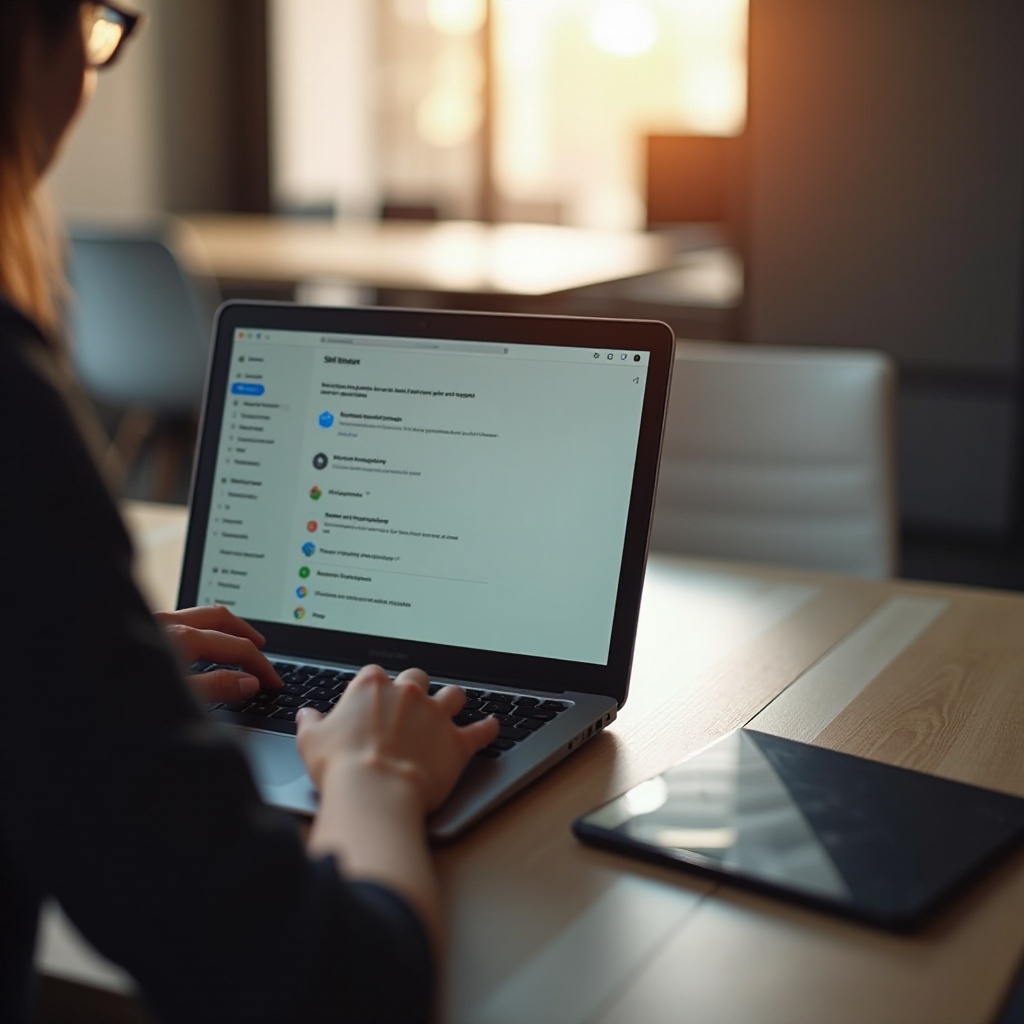
Conclusion
Securing your Chromebook begins with a thorough understanding of its built-in security features and configuring them appropriately. Using strong passwords, automated locks, and restricted user access constitutes the initial defense. Enhancing this with advanced steps such as two-factor authentication and VPN usage strengthens your security posture. Keep your device secure by consistently updating software and staying vigilant against unauthorized access. Together, these measures form a comprehensive strategy to protect your Chromebook from unwanted sign-outs and security breaches.
Frequently Asked Questions
How do I reset my Chromebook’s password if I forget it?
To reset your Chromebook password, navigate to Google Account Recovery on another device and follow the prompts to set a new password through your recovery email or phone.
Can I control user access remotely on a Chromebook?
Though access control on Chromebooks is largely manual, Google Family Link allows for basic remote management capabilities for child accounts.
What should I do if I suspect my Chromebook is compromised?
If you suspect compromise, disconnect from the internet, immediately change passwords, and consider performing a Powerwash to eliminate threats.